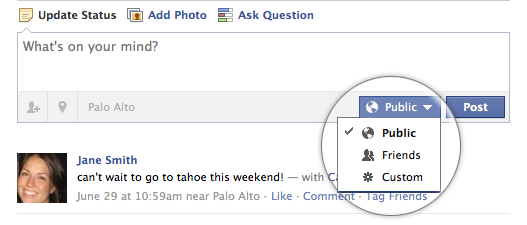Did Google Reader Just Turn on the Firehose?
Google’s big push recently has been on enabling open, real-time technologies to publish, read, and interact with its new service Buzz. Reader, its RSS subscription and website reading service, is one of the biggest tools to integrate with the service. So much that my Reader contacts are now my Buzz contacts. Until now, Google Reader, […]
Read more...LazyFeed Becomes First Real-Time Web Aggregator for rssCloud
Today Lazyfeed announced they had officially launched rssCloud and Pub/sub Hubbub (PSHB) support into their real-time RSS aggregator, making them the first major aggregator for rssCloud outside of Dave Winer’s own River2 client, and the first client of its type for the Web (Dave Winer’s client is written for the desktop OS). What does this […]
Read more...How to Push Sync Calendars and Contacts to Your iPhone Using Gmail
My friend, Phil Burns, recently wrote a very rare blog post citing a discussion this morning at the monthly Utah CTO breakfast, hosted by another friend of mine, Phil Windley (former CTO of Utah). Burns stated his concerns with the “anti-Microsoft people” (which I am not, nor am I anti-Apple or anti-Linux) and the fact […]
Read more...