 My friend, Phil Burns, recently wrote a very rare blog post citing a discussion this morning at the monthly Utah CTO breakfast, hosted by another friend of mine, Phil Windley (former CTO of Utah). Burns stated his concerns with the “anti-Microsoft people” (which I am not, nor am I anti-Apple or anti-Linux) and the fact that they were complaining about how hard it was to automatically sync all your contacts, calendar, and mail on their phones from services such as Gmail and other 3rd-party services. Burns’ (I’ll call him by his last name here so as not to confuse him with Phil Windley) point was that he already gets this service on his Windows-based phone and laptop through Exchange. Valid point. However, I think those at the breakfast were uneducated on the matter that Gmail now supports Exchange sync and push services to the iPhone. Push sync of all contacts and calendar events are completely possible using Google services on the iPhone. I don’t blame those complaining though, since the documents explaining how to do it are extremely hard to find via Google’s own search. I thought I’d explain how to set that up here:
My friend, Phil Burns, recently wrote a very rare blog post citing a discussion this morning at the monthly Utah CTO breakfast, hosted by another friend of mine, Phil Windley (former CTO of Utah). Burns stated his concerns with the “anti-Microsoft people” (which I am not, nor am I anti-Apple or anti-Linux) and the fact that they were complaining about how hard it was to automatically sync all your contacts, calendar, and mail on their phones from services such as Gmail and other 3rd-party services. Burns’ (I’ll call him by his last name here so as not to confuse him with Phil Windley) point was that he already gets this service on his Windows-based phone and laptop through Exchange. Valid point. However, I think those at the breakfast were uneducated on the matter that Gmail now supports Exchange sync and push services to the iPhone. Push sync of all contacts and calendar events are completely possible using Google services on the iPhone. I don’t blame those complaining though, since the documents explaining how to do it are extremely hard to find via Google’s own search. I thought I’d explain how to set that up here:
What you’ll need
First of all, the only things you’ll need are a Gmail account, a Google Calendar account, and an iPhone. That’s it. You’ll also need to have the 2.2.1 or above iPhone firmware since that is when they started supporting Exchange (at least I believe that’s the reason). For push e-mail, a Mobile Me account will be needed, but Google is set to enable that in the future as well.
Calendar and Contacts Set up
- To set up push sync of your Google contacts and calendar events to your phone, simply go to your iPhone settings, select “Mail, Contacts and Calendars”, and then select “Add Account”. Here’s the trick though – instead of selecting “Gmail”, you’ll need to select “Exchange”.
- On the following screen you’ll be asked for several fields – enter your gmail e-mail address in the “e-mail” field. Leave “domain” blank. Your “username” is your gmail e-mail address – the full address with @gmail.com or @googlemail.com, prefixed by your username. Then enter your Google account password in the “password” field.

- On the following screen you’ll be asked to verify the certificate – choose “Accept”.

- Then, on the next screen you’ll see the same screen again, but there will be a “Server” field. Enter “m.google.com” for the domain and select “Next.

- On the following screen you’ll have the option to turn on mail, contacts, and/or calendars. Turn contacts and calendars on, leave mail off. As you select each option you’ll have the opportunity to delete your current iPhone contacts and just start fresh with your Google contacts and calendars or leave them there and add your Google contacts/calendar on top of it all. Hit “Done” when you’re ready.

- You’re done! Now when you go to your Calendar app you can update the calendar, it auto-updates Google calendars, and you get updates immediately as they come from Google calendar itself. Your Gmail contacts work the same way. Now you can sync all your contacts’ phone numbers, addresses, and other data from your computer to your iPhone, and have those immediately update Google with the new data, giving you a complete Google address book (and no need for Plaxo!). Add to that Google Voice, which just started handing out invites to new users today, you’ve got a pretty powerful, real-time contact and calendaring system right on your phone!
What about e-mail?
E-mail currently does not work via push yet for Gmail and the iPhone. However, I’ve found the IMAP-based setup that the Gmail options in the phone give are quite fast and pretty close to real-time. Be sure to set that up, and turn off the contacts and calendar for Gmail on that particular setting when you do, since you’re already retrieving those through the Exchange connector.
One other option you could always do is to get a Mobile Me account just for the e-mail and iPhone location services (Apple will notify you where your iPhone is at all times, let you send a message to the phone, or even completely erase it if you tell them to). Then you could forward all your Gmail mail to Mobile Me through your Gmail forward settings, and retrieve it that way. With the proper set up and filters, your mail will continue to archive in Gmail while letting you get mail real-time via push through Mobile Me. I think for mail IMAP is generally sufficient though.
So there you have it – push contacts and calendaring for your iPhone, through Gmail. It’s completely possible, and 100% supported by Google and Microsoft (I’m told they purchased Exchange licenses just for this). Soon I’ll have to share how I’m doing the same thing natively on my Mac.
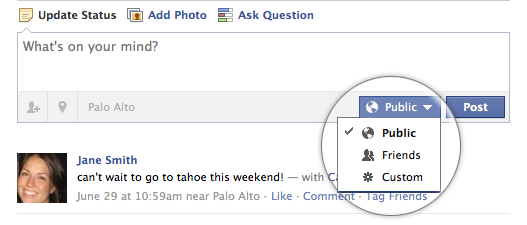
I'd like to point out, this also works great for me with my T-Mobile G1. I use a Google Apps for Domains for my personal domain. All of my contacts, calendar, and e-mail are automatically pushed/synced with my phone whenever any changes are made elsewhere. No set up, no worries. 🙂
Also don't forget you can go to google.com/sync mobile page to turn on and off what calendars you want pushed down to your phone.
Also check out this blog post on how to do the same thing with the new CalDav calendar options on the iphone. It's a little more work but does have the added benefit of syncing the calendar colors across the board.
Woops, here is the link:
http://fusionfox.com/2009/06/multiple-calendars…
Travis, any idea if the G1 uses the Exchange connector to push sync the
contacts?
Great to know Mike – sounds like you can customize it even further.
I think you meant to say “server” instead of “domain” in step 4. After completing this, i noticed my iphone only shows my own gmail calendars (which i created) and not the calendars i share with my work colleagues. anyone know if this can be fixed?
Well as long as you go into the google calendar web settings and see that you have a calendar that you can view ad/or edit you should be fine.
Then go to http://m.google.com/sync on your iphone and you can configure what calendars get pushed down to your mobile device.
Hope that helps
Thanks Mike – your advice has been valuable!
Daniel, thanks for letting me know about the typo. I've corrected the mistake.
Fantastic tips, this will make things a lot easier. Thanks.
That worked! Thanks!
[…] My friend, Jesse Stay, has written a great tutorial in response to this post showing how to connect your iPhone with Exchange. Check it out if you’re interested! Share This (AJAX Form) Gregarious FeedFlare Retweet […]
For some reason when I entered [email protected] it kept prompting me for password… all I did to fix it was put the username and took out @googlemail.com and it worked like a charm… thanks for the tutorial!
[…] Email goes without saying – so I did not include it in the list. If you are looking to sync your iPhone with Google as I recently have – check out this great tutorial from Jesse Stay… […]
Curious about how you got this working in your Mac… Would love to see a write-up on that.
Jake, to set it up on a Mac, just go to your Preferences for your Address
Book or iCal, and you can set up remote accounts to sync under “Accounts”.
It's all native.
Thanks for fool proof instructions – all worked great apart from the fact that the gmail calendar events do not publish on my iPhone, even though I can see the Calendar and it's all on my desktop iCal.
It also claims that it doesn't recognize my gmail password – but I think I may have solved that, just not quite sure how…
Thanks for fool proof instructions – all worked great apart from the fact that the gmail calendar events do not publish on my iPhone, even though I can see the Calendar and it's all on my desktop iCal.
It also claims that it doesn't recognize my gmail password – but I think I may have solved that, just not quite sure how…
Hi – just wondering if anyone can add some more detail to the issue where it keeps asking me for my gmail password? Very frustrating, I have followed the instructions to the letter, but it is not syncing because it thinks that the password is incorrect (you'll have to trust me here that I am entering the right password…).
Ah ha – I have worked it out. One thing to keep in mind is that those on “googlemail.com” accounts need to add the full email address in the username field.
Thanks though – this is excellent.
I'm not sure how many of you had issues getting the iphone to setup properly with exchange, but I did. Spent many weeks with my tech guy —(and many sleepless nights!!). He kept on wanting me to upgrade my server to 2008. Yet, we just purchased this system. Finally came across these flat rate guys. Boy, worth every penny. I think from start to payment it was only about 20 minutes. Check them out.
http://computerrepairservice.net/blog/iphone-ex…
I am no longer able to sync my iMac Address Book contacts and groups to my iPhone thru iTunes. In fact it wipes out my iPhone contacts altogether. I've tried everything: resetting iPhone, deleting backups, redownloading itunes, etc. all other syncs thru iTunes work as expected, just not contacts and groups. The work around I came up with to get any contacts to my iPhone at all was to export a group vcard of all contacts and each group to separate files and email them as attachments to myself so I could open them on my iPhone. That worked for the contacts but not for separating the groups. (so close…)
I came across this post while searching for something else to try. I synced my iMac contacts and groups to gmail easily enough and then, following your instructions, used exchange to try to sync my gmail contacts and groups to iPhone. My contacts synced but not my groups. Any other ideas?
very great idea thanks to share ,Very useful icon sets, tweeted and saved on Delicious.
Great tutorial
Here is another one http://www.sync-iphone.com/contacts-calendars-email/sync-iphone-with-gmail.html