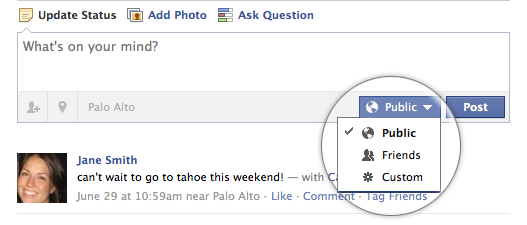How to Push Sync Calendars and Contacts to Your iPhone Using Gmail
My friend, Phil Burns, recently wrote a very rare blog post citing a discussion this morning at the monthly Utah CTO breakfast, hosted by another friend of mine, Phil Windley (former CTO of Utah). Burns stated his concerns with the “anti-Microsoft people” (which I am not, nor am I anti-Apple or anti-Linux) and the fact […]
Read more...