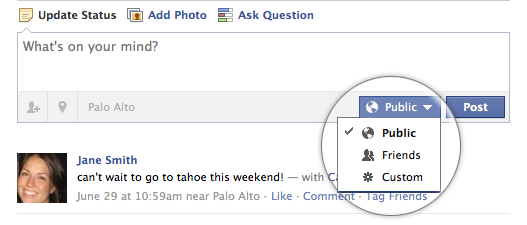FriendFeed Launches Status Update Sync to Auto-update Facebook
Despite all the “FriendFeed is dead” arguments the naysayers have been pushing, a new, pretty significant update was pushed by the FriendFeed team today into production. The update belongs to FriendFeed’s App on Facebook, and now imports every update users post on status update services they import into FriendFeed as status updates on Facebook. This […]
Read more...The Sony Xplod MEX-BT5700U, a Radio That Complements the Web
Earlier this year one of my goals was to try and make a transition on this blog and start to review consumer electronics a little more. I’ve had a few posts in mind, but none of them seemed to make sense or fit with the flow of this blog. Recently I received an offer from […]
Read more...How to Push Sync Calendars and Contacts to Your iPhone Using Gmail
My friend, Phil Burns, recently wrote a very rare blog post citing a discussion this morning at the monthly Utah CTO breakfast, hosted by another friend of mine, Phil Windley (former CTO of Utah). Burns stated his concerns with the “anti-Microsoft people” (which I am not, nor am I anti-Apple or anti-Linux) and the fact […]
Read more...